Announcing Az Predictor
- The Tech Platform

- Nov 12, 2020
- 3 min read
The Azure PowerShell modules expose over 4,000 cmdlets and, on average, ten parameters per cmdlet. Experienced PowerShell users will find the right cmdlet and parameter to achieve their goal but this can be more complicated for casual users.
I have rarely seen people experimenting with a new module being able to execute a command successfully on their first attempt. With time, this is no more an issue as people get accustomed to the cmdlet and remember the associated parameters, unless you have a terrible memory like me and need to refer to the documentation frequently.
Az Predictor animated GIF
Goals
We built Az Predictor, an intelligent command completion module for Azure Powershell. Az Predictor helps our Azure developers find the cmdlet they are looking for efficiently, identify the required parameters quickly, and experience fewer errors.
We worked closely with the PowerShell team to have Az be the first module that leverages this new interface and bring suggestions to the developer’s fingertips. Az Predictor takes the context of the current session into account in its suggestions. With Az Predictor’s context-aware suggestions users will be guided through the discovery of cmdlets and will not need to go to the online help as often.
To satisfy different working styles, we are offering two modes:
Inline mode: a suggestion with parameters and values will appear with some opacity on the rest of the command line. We expect this mode to be more suited for the experienced developers who already understand the cmdlets.
Az Predictor inline mode screen capture
List view mode: several suggestions will appear below the command line with the complete parameter set displayed. This mode should be more suited to folks who need to see the command’s full line to know the parameters.
Az Predictor list view mode screen capture
Technical details
Az Predictor is currently a module in preview in the PowerShell gallery. We are looking for feedback on this first preview, and based on what we will hear from customers, we are considering making it part of the Az wrapper module.
The inline view and list view modes are provided by PSReadline to manage the user’s interactions. The plugin is responsible for providing the suggestions to be used by PSReadline.
Az Predictor is built on top of the subsystem plugin model that is available after PowerShell 7.1-preview7 and used by PSReadline 2.2.0-beta1; hence the following configuration is required to try Az Predictor:
PowerShell 7.1+
PSReadline 2.2.0-beta1 – Learn more about PSReadline 2.2.0
Note: If you are using Windows PowerShell (5.1), you can install PowerShell 7.1 side by side. More information on this page: https://docs.microsoft.com/en-us/powershell/scripting/install/migrating-from-windows-powershell-51-t... .
To provide the suggestions to PSReadline, Az Predictor makes regular calls to an API that will return suggested commands based on the session’s context.
The full functionality of Az Predictor requires internet access. We are planning to add support for environments with limited or no network capacity (for example, mobile connectivity or Wi-Fi in airplanes).
Once loaded, Az Predictor will identify the value or variable used for resource group name and location and use it in the subsequent suggestions. When you start typing a command, Az Predictor will search for the cmdlet that you are the most likely to use based on the session’s context. As you type, we refine the search and display more accurate examples to use.
Az Predictor understands parameter sets, required, and optional parameters and leverages the Azure PowerShell examples in the reference documentation as suggestions. The suggestions will then be adjusted based on the possible parameter sets and parameters that have already been typed
The code of Azure PowerShell, including this module, is opensource. If you find a bug and want to contribute, you can submit an issue or open a PR (pull request).
Getting started
We hope that you are as excited as we are with this new interface.
To get started:
Install PowerShell 7.1-rc2 or more recent: https://docs.microsoft.com/en-us/powershell/scripting/install/installing-powershell?view=powershell-...
Install PSReadline 2.2-beta1 https://github.com/PowerShell/PSReadLine/releases/tag/v2.2.0-beta1
Install-Module PSReadline -AllowPrerelease Install Az.Tools.Predictor preview
Install-Module -Name Az.Tools.PredictorImport the module via
import-module Az.Tools.PredictorEnable plugins via
Set-PSReadLineOption -PredictionSource HistoryAndPluginYou can enable the list view mode with
Set-PSReadLineOption -PredictionViewStyle ListViewIf you want to load Az Predictor at the launch of PowerShell, add the following lines to your PowerShell profile (Microsoft.PowerShell_profile.ps1)
Import-Module Az.Tools.Predictor
Set-PSReadLineOption -PredictionSource HistoryAndPlugin
Set-PSReadLineOption -PredictionViewStyle ListView
Log issues, feature requests, or design changes on GitHub: https://github.com/Azure/azure-powershell/issues
Source: Paper.li

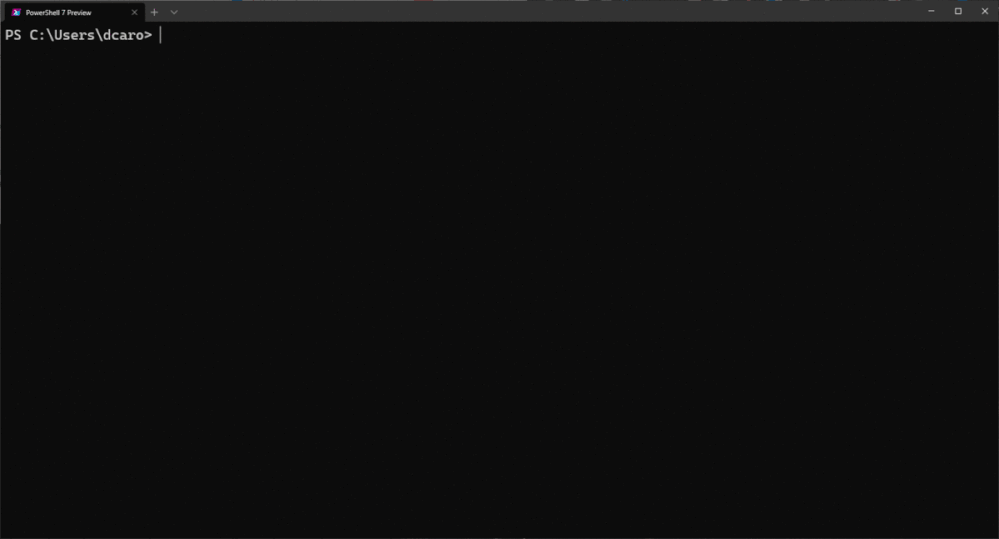







Comments